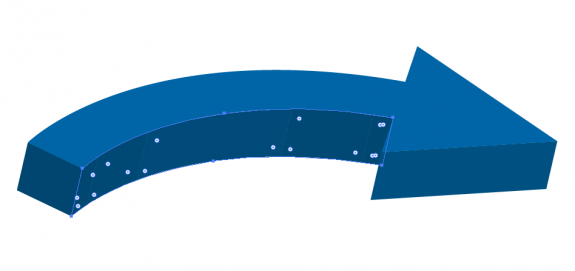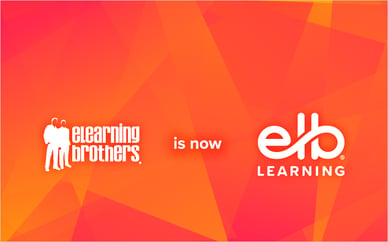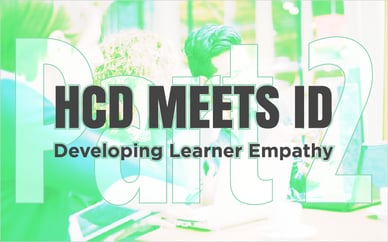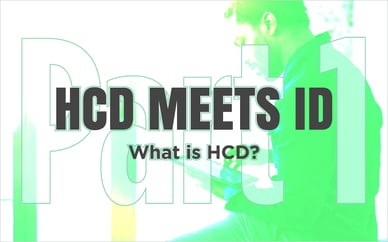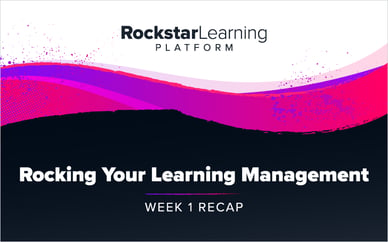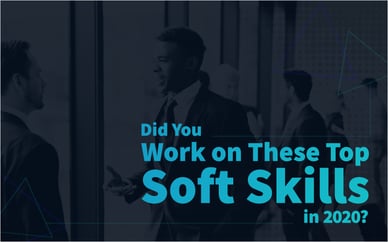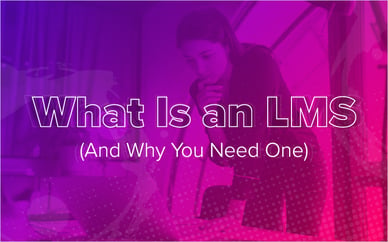Software: Illustrator
Project Time: 10 minutes
Objective: Create amazing colored arrows with depth in six easy steps
Creating amazing eLearning 3D arrows is actually a quick and easy process. Let me show you some of my sweet sauce so I can save you some time, and help you look like a 3D arrow master. In this blog post, we will utilize six easy steps to create an awesome 3D arrow for your courses. Ready?
#1 Choose a Color and Path Shape
In Illustrator, create an arrow with your favorite color. If the arrowhead looks too big, shrink it down until it is your desired size. The arrow can be straight, or it can have a curve. Create the arrow of your choice. 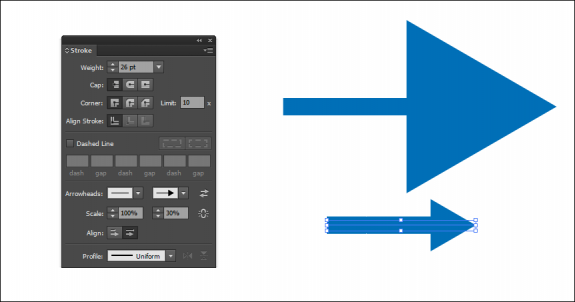
#2 Make Your 3D Arrows
Make sure your arrow is selected, then go to Effect > Extrude and Bevel. Play with the parameters until you are happy.
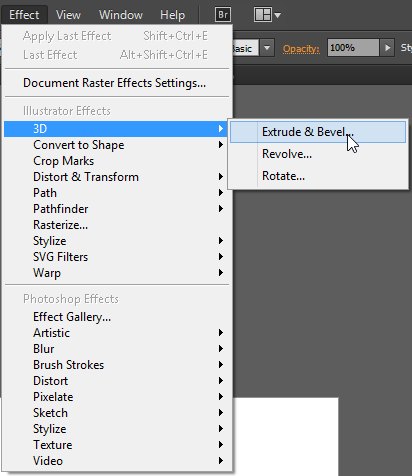
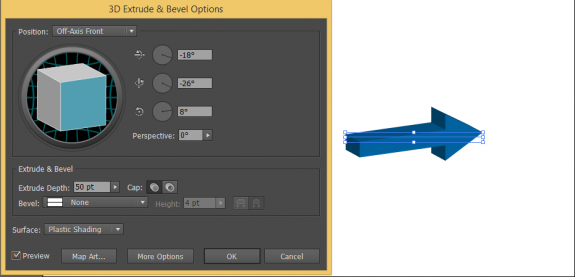
#3 Liven It Up a Bit
Next, let's make it look even better. Expand the appearance of your 3D arrow by going to Object > Expand Appearance. By expanding the appearance you will flatten the arrow into editable faces. This is good.
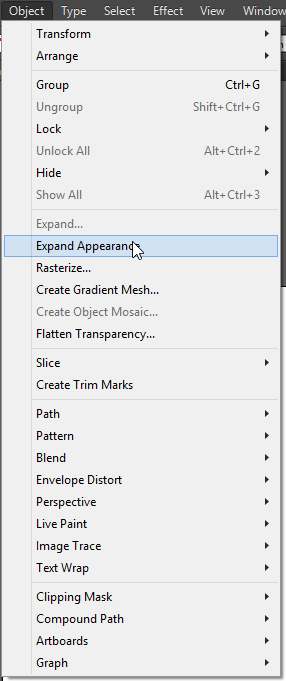
#4 Edit the Faces
This step all depends on the orientation of your arrow and if your arrow is curved or not.
Select the top two faces (or in this case the two light blue ones) and go to Pathfinder and Unite to merge those two pieces. If your arrow is on a straight path, go on to step 5. If your arrow is on a curved path, after merging those two pieces, lock them temporarily, and grab all the pieces that are part of the curve and merge them. Unlock any locked faces.
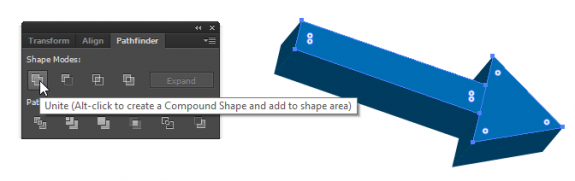
#5 Add Gradients
Add gradients to all the different faces. When you feel good with the gradients you added, move on to the next step.
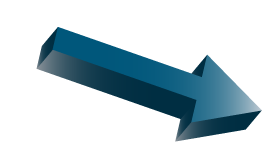
#6 Make it Pop
What you'll want to do is add a stroke to the main face and then align it to the inside to make it pop. Experiment with this process. You will find some good looking outcomes.
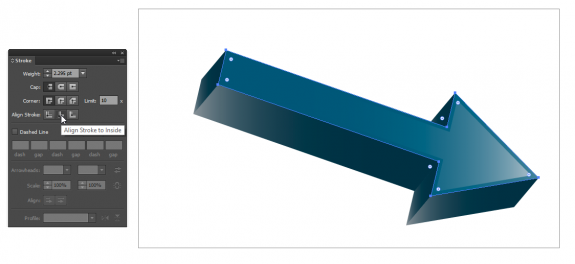
Once you are happy with your results, save as a .png file with transparency, and use in your eLearning projects.
Special Bonus
Thanks for reading my blog post about 3D arrows. As a special bonus, I've created some arrows with the six steps. Feel free to use them. Enjoy!


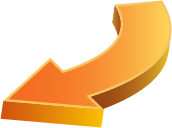
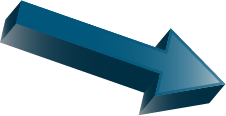
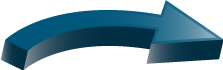
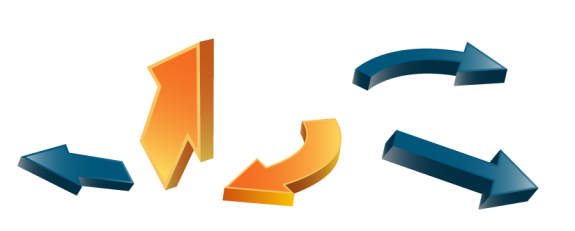
What kinds of eLearning art and design tips would you like to see in Illustrator or Photoshop? What issues irritate you the most? Share with us your comments and thoughts.
----------------------------------------------------------------------------------------------------------------------------
Need eLearning Stock Images and Graphics in your eLearning course? We have tons of premium arrows, office images, buttons, alert icons, business icons, etc!