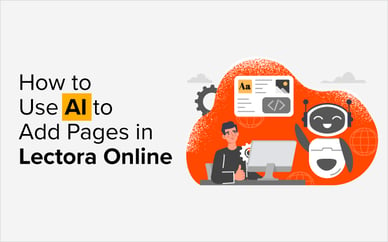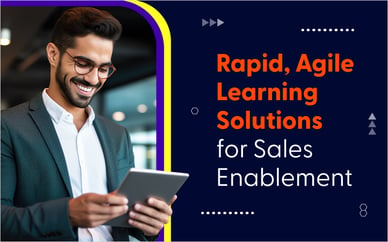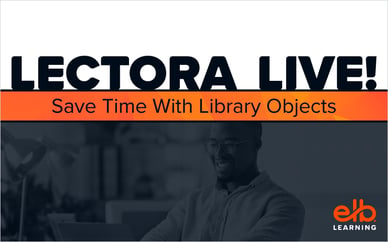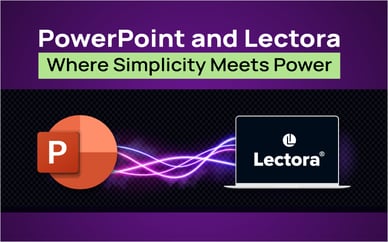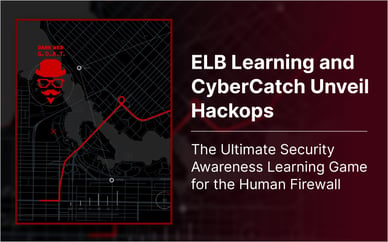The all-in-one virtual reality system, Oculus Quest, has increased in popularity worldwide over the last two years. The isolation caused by the worldwide COVID-19 pandemic boosted sales of the Facebook-owned headsets, and the release of the Oculus Quest 2 brought higher quality visuals and better performance, while at the same time lowering the base price for the gear.
It’s no surprise that for companies wanting to use virtual reality in their training, the answer to their needs is often the Quest. However, Facebook has had pretty extreme limitations when it comes to using Enterprise Apps on their hardware. Marketed primarily as a gaming and social device, apps available for purchase through the Oculus store have to be classified as Consumer Apps. This makes it difficult for virtual reality courses built in CenarioVR® (an enterprise app) to get spun up in an Oculus Quest.
Or at least that used to be the case.
Facebook and Oculus have finally made Enterprise Apps available to users directly through the Quest and Quest 2 headsets!
Here’s what that means for you:
- You only need a CenarioVR user account, a Quest, and a connection to the internet to experience immersive virtual reality courses today!
- Your CenarioVR app will automatically update on your Oculus Quest system.
- As the world moves slowly back out of quarantine, you can surely expect more and more virtual reality courses to be implemented on Oculus Quests.
What is App Lab?
If you’ve been a Quest user for a while you’re probably familiar with Side Quest, a tool for side loading apps and games onto your Quest. Previously, one would connect the Quest to a computer using a USBC cable, and manage the files and Enterprise Apps manually through Side Quest.
App Lab is a similar application, though all you need is your Quest headset. It’s completely self contained and managed. You don’t need your computer, or even your smartphone.
How do I install CenarioVR to my Quest?
This can be done in a few simple steps:
- Put on and turn on your Oculus Quest.
- Make sure your Quest has the most recent software update (at least as recent as February 22, 2021, we had to update a few of ours).
- From the home screen select “Search.”
- Type “cenariovr”. App Lab applications are not fully searchable so you must type the title exactly.
- You’ll see that the App Lab has one app under that title. Select View App.
- CenarioVR will expand with more information. Select View Details.
- You’ll then see an App Lab information box. Select OK.
- Then you can select the download button labeled Free. This will download and install CenarioVR on your Oculus Quest.
And with that you’re done! CenarioVR will show up in your apps list and will stay up to date with all new releases. Opening the app will present you with your CenarioVR login screen where you can put in your user credentials and start experiencing virtual learning!
Note: Are you an Oculus Go user? Read this blog to find out about the change in support for Oculus Go and how to ensure you can still get CenarioVR updates on your Go.