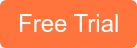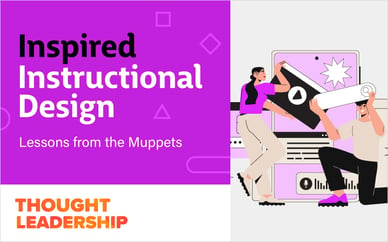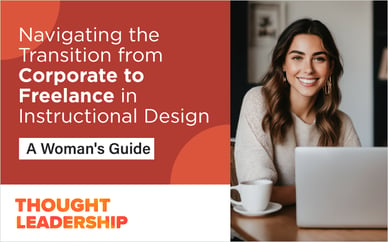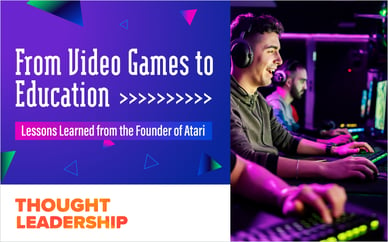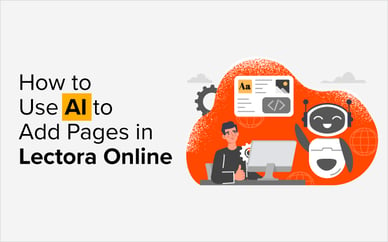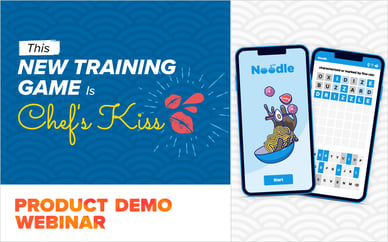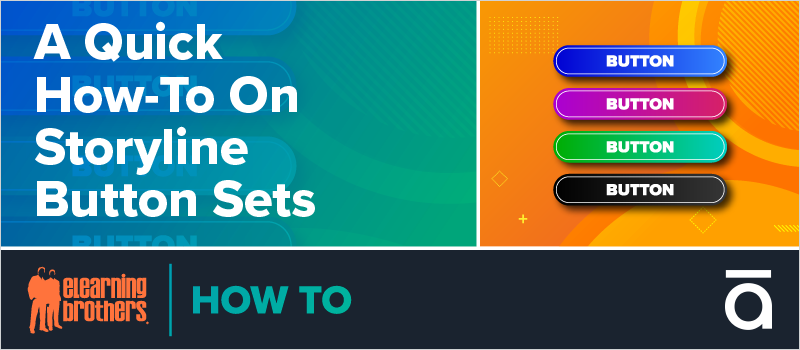
Storyline has a very handy built-in feature called Button Sets that lets you create interactions where the learner can only select one object at a time from a group of objects. With Button Sets, there's no need to program a ton of triggers, variables, and states to achieve this!
eLearning Brothers developer Amber Rodbell recently joined us for a webinar all about Button Sets.
Button Sets have been around since Storyline 2, but they aren’t as widely used as they could be.
What is a Storyline button set?
A tool that Storyline includes which allows for any icon, image, or shape to become a button.
How to make a Storyline button set:
Hit CTRL to select multiple items, right click, select Button Set > New Set and name your new button set!
Storyline automatically gives you a selected state and if you have a theme set up for your presentation, it will give your selected state a color that matches your theme.
Note: a button set only gives you the selected state. If you want more states, you need to add them manually.
Way to use button sets in Storyline:
If you had a chart that needed checkboxes, you could make each one be their own button set. This allows you to use the freeform question tools and collect all those answers and pass them on to your LMS.
You can also create button sets for multiple categories of answers and allow your learner to select one answer out of each category.
Watch the webinar recording now to learn more ways to use button sets in Storyline:
We have tons more resources for Storyline developers in our Storyline Template Library.
Not a member yet?