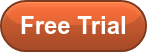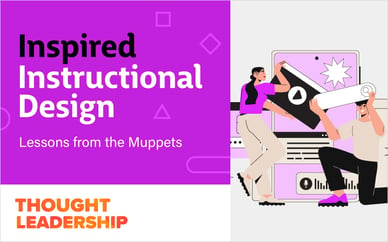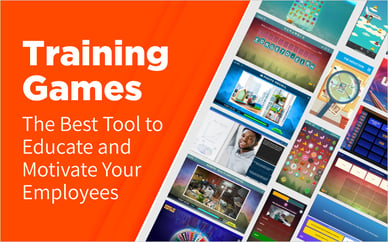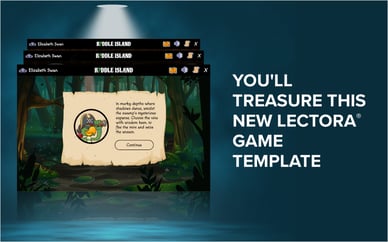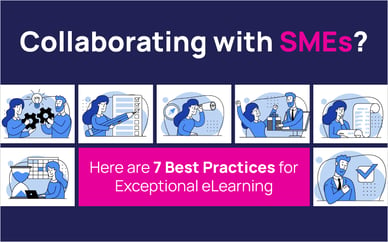If a picture says a thousand words, then you want to make sure it's the right picture. Our Course Starters come with stock photos in many of the layouts, but it's easy to switch those out for your own photos!
Why include pictures in eLearning?
-
Connect with your target demographic
-
Reinforce the message & improve retention
-
Make a course look more visually appealing
Watch the video below to learn how to replace an image in a shape using Captivate 2017.
It's a simple process that can save you loads of time.
Check out our Stock Asset Library and Cutout People Library for more images to use in your eLearning courses.
Not a member? Sign up for a 7-day Free Trial to explore all our libraries!