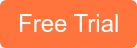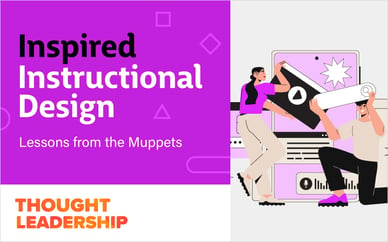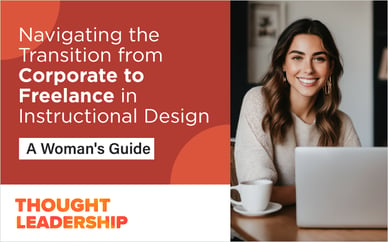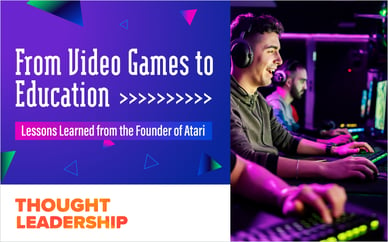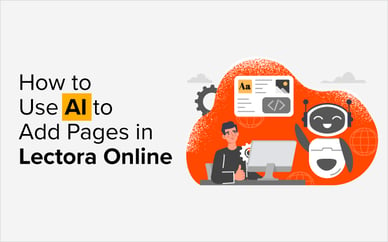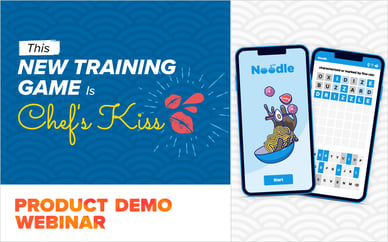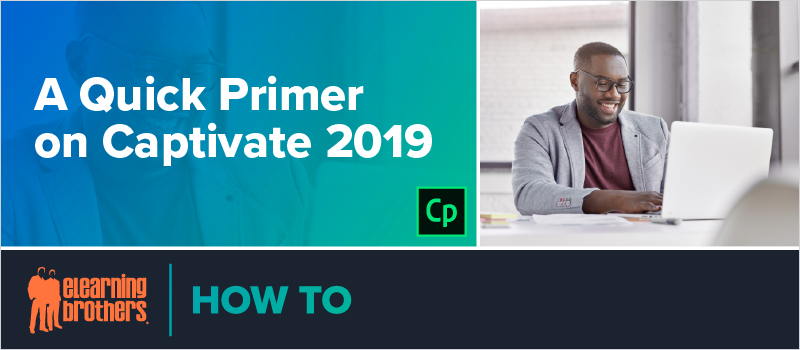
Captivate expert Adam Cannon joined us for a webinar covering the wonderful world of Captivate 2019. He shared some tips and tricks to make your eLearning design easier.
This webinar recording covers:
- Utilizing Master Slides
- Working with graphics and media files
- Utilizing fluid boxes to create responsive courses
- Accessing the vast library of resources available within the asset library
Master Slides
As Adam explains in the webinar, Master Slides are like a mini-template, or a template for a slide (as opposed to your whole project). Master Slides are a great way to create a layout and then apply it to multiple slides. Captivate includes pre-built Master Slides, but you can create your own as well. Watch the recording below to see how.
Fluid Boxes
A fluid box is essentially holder of objects, graphics, text, etc. Fluid boxes replace mobile development using breakpoints. Before you start any project, think about the layout of your fluid boxes. Do you want the content to flow horizontally or vertically and how do you want content to wrap or align? Play around with fluid boxes and you’ll quickly get a feel for how they work.
Watch the recording now to get the rest of Adam’s Captivate tips and how-tos:
Wondering why your sidebar doesn’t look the same as Adam’s?
Switch over to Expert UI. Here’s how:
Go into Preferences > General settings, and choose the option “Enable custom workspaces.” You will have to restart Captivate for the change to take effect.
Want more Captivate resources? eLearning Brothers has a huge library of Captivate course starters and other assets that you can use to quickly develop rockstar learning content.