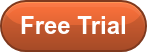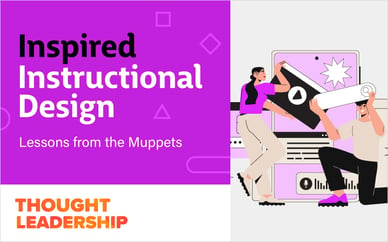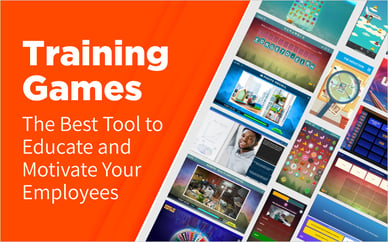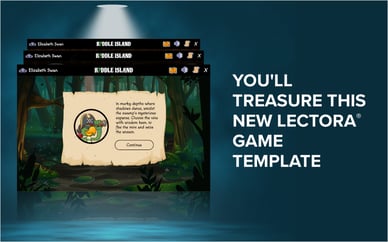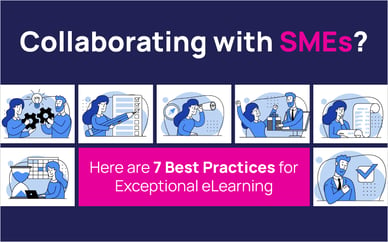Adobe just released Captivate Version 11.5.0. Usually this type of update would be solely bug fixes, but Adobe has given us a TON of new features, the kind you would expect to see only in a new version of Captivate.
There's some pretty exciting stuff in this release, so if you haven't updated yet, do so! You can view the release notes here.
In this week's free webinar, eLearning Brothers developer Andrew Vass walked webinar attendees through some of Adobe Captivate's new features. You'll find the webinar recording at the bottom of this article.
Here are the topics Vass covered in this info-packed webinar:
- Updated Assets Panel
- Quick Start Projects
- Image Swap
- Theme Enhancements
- SVG Editing
- Images as Buttons
- Automatic Branching. Click-to-Reveal, and Forced Navigation
- Copy and Paste Appearance
- VR Enhancements
- Interactive Video with Vimeo
Updated Assets Panel
Everything that was available in the Assets Panel before is still there, however the Assets Panel button is in a new location, and the panel has a new design, renamed navigation, and some new additions.
For example:
- Icons, buttons, and stock samples are new
- Each category has a search bar
Discover Tab
This tab changes depending on which asset category you have selected.
- Projects, characters, and buttons will take you to the eLearning Brothers Assets
- Selecting Stock will open the Adobe Stock Library
Downloads Tab
- Everything you download from the eLearning Brothers Assets or Adobe Stock Library will appear here
- You can now search through your downloads
Quick Start Projects
Adobe has created six new projects that are essentially full blank courses. Each one includes layouts, interactions, and quizzes with advanced actions and variables—just plug in your content and go! You can open the entire project or select certain slide types to insert into your course. Adobe will be adding more quick start projects in future updates.
Image Swap
You can now replace images simply by dragging and dropping the new image. Grab the image from your computer or the project library, drag it over the existing image, and release once you see the blue outline. The image will appear on the stage and retain any properties that were assigned to the old image.
Theme Enhancements and Theme Fonts
Captivate comes with 12 themes, and you can also edit and create your own. With the new update, you can now have multiple themes in one project.
- When you select a slide and go to the properties tab, you now have a theme drop-down menu
- The themes window now has two sections
- Just click a theme to change the entire project or right click and you have some new options, including apply to all slides, apply to selected slides, and apply to matching slides
- Apply to matching slides will apply the theme to all slides using the same theme
Theme fonts
In addition to setting theme colors, you can now set theme fonts. With how Captivate does object styles, it used to be very difficult to update theme fonts because you had to update every style individually. Now, as long as you use the theme fonts when creating object styles, it will be very easy.
- You can choose existing theme fonts or create new ones
- Applying will update the fonts on every slide that uses that theme
- In the Character pane, theme fonts will appear at the top
Captivate will also notify you of any fonts that are missing in a project and allow you to replace them all at once.
Adding Icons and SVG Fill
Icons are a welcome addition to the asset panel. All the new icons are editable SVG images. You used to HAVE to go through Adobe Illustrator to edit SVG colors. Now, just double click the image and you will be able to edit it just like you would any other shape.
Images as Buttons
This is a pretty big update that's going to thrill a lot of users. Previously, you would have to add a shape and insert an image fill, then check "Use as button". Now, the "Use as button" feature is available with any image! This applies to all image types including SVG images.
Automatic Branching, Click-to-Reveal, and Forced Navigation
The days of creating multiple variables and complicated Advanced Actions to create branching courses are no more! By employing the correct naming conventions on slides, states, and objects, Captivate will do the work for you. Check out the webinar recording to see how easy it is to do.
Copy and Paste Appearance
This new feature is exactly the same as "Format Painter" in Articulate Storyline or PowerPoint. Instead of manually updating the properties of objects to get a consistent look and feel or worrying about object styles, you can now copy the properties of one object and paste them onto another.
- Right click, select "Copy Appearance"
- Right click, select "Paste Appearance"
States and object styles—including button hover and down states—will copy over. This will not copy over new states added or drag and drop states.
VR Enhancements
Captivate introduced virtual reality projects in the first version of 2019, but they were very limited. This new update comes with some incredible new features that expand the capabilities of VR projects.
- Hotspots can be resized by dragging selection points
- Hotspot fill colors can be edited by double clicking
- Popup text can now be seen on the stage while editing
- Popup text properties can be edited (font, size, color, alignment, etc.)
- VR project previews now show up full screen
- Hotspots have animation to show they are clickable
- Popups have an "X" in the corner to close rather than being timed
- Hotspots can be included in the quiz and report to an LMS
- Video can now be launched from a hotspot
Video Enhancements
You can now stream video content from Vimeo directly into your Captivate project just like you would with YouTube. This can be inserted as a slide video or an interactive video.
Watch the entire recording now:
The eLearning Brothers Captivate Template Library is full of course starters and other resources that can help you take your eLearning to the next level. Sign up for a free 7-day trial or log in now!